How to comment
Begin by opening the VoiceThread and navigating to the slide on which you’d like to record a comment. Click on the “+ Add comment” button. Visually this is a yellow button on the right side of the page.
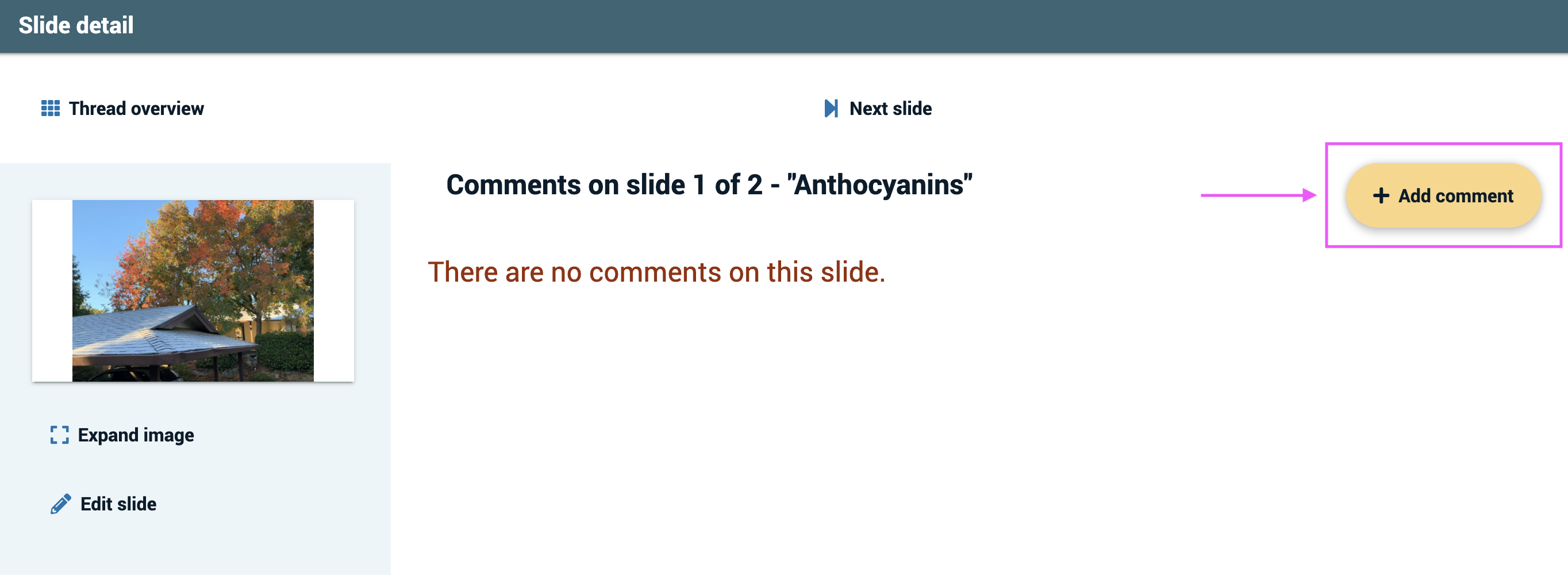
This will pull up a window listing the types of comments you can record.
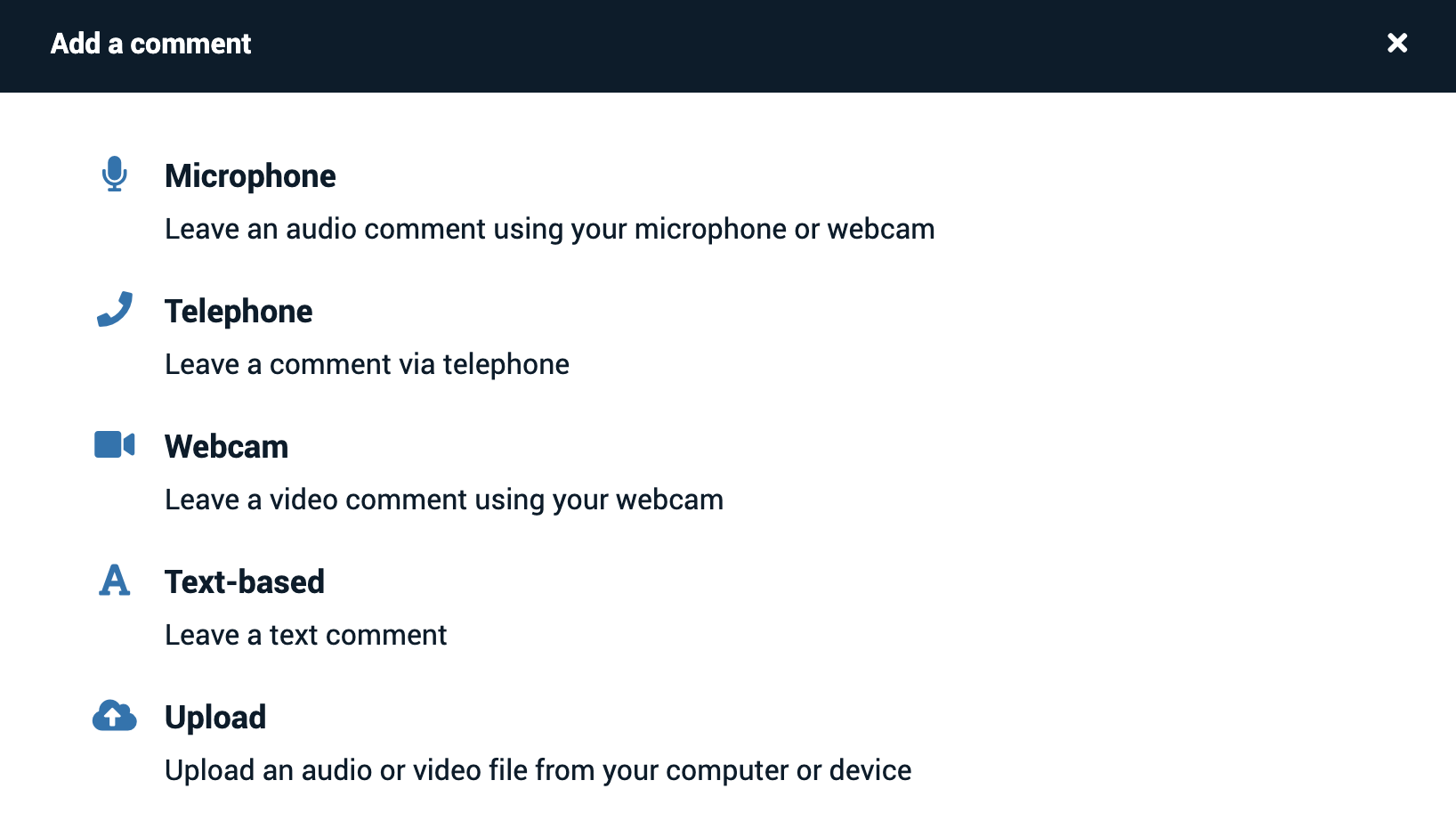
Microphone
- Click on “Microphone”. This will open the VoiceThread media recorder.
- Click “Allow” if your web browser prompts you to allow access to your microphone.
- Click “Start recording”.
- Speak into your microphone for up to 60 minutes.
- Click “Stop recording” when you’re done. Your recording will process for a few seconds and the play back for you.
- Click “Save” to save your comment or “Cancel” to cancel. Click “Record more” if you’d like to add to the same comment. The media recorder will close, and the comment will be displayed on the slide page within two or three seconds.
Telephone
- Click on “Telephone”. This will open a page asking you to enter your phone number.
- Enter your 10-digit phone number (US and Canada only).
- Click “Call me”.
- When your phone rings, pick it up. If this is your first comment, you will be prompted to press 1 on your touchtone phone to verify. Once you have verified, record your audio comment for up to 10 minutes.
- Hang up. The comment will be displayed on the slide page shortly.
Webcam
- Click on “Webcam”. This will open the VoiceThread media recorder.
- Click “Allow” if your web browser prompts you to allow access to your microphone.
- Click “Start recording”.
- Speak into your microphone and webcam for up to 60 minutes.
- Click “Stop recording” when you’re done. Your recording will process for a few seconds and the play back for you.
- Click “Save” to save your comment or “Cancel” to cancel. Click “Record more” if you’d like to add to the same comment. The media recorder will close, and the comment will be displayed on the slide page within two or three seconds.
Text
- Click on “Text-based”. This will open a window with a text input.
- Type your comment into the “comment” text field.
- Click “Save”. Your comment will be displayed the slide page shortly.
Upload audio or video
- Click on “Upload “. This will open a file browser.
- Select the audio or video file you want to upload as your comment.
- Wait for the comment to finish processing. It will be displayed on the slide page immediately.
Replying to another comment
There are two ways you can reply to a comment on a slide: